Remover all photos, videos and other multimedia files desired by WhatsApp
The meta property app also releases new features from time to time to improve the user interface and privacy. However, all the shared media and new update data accumulates in the storage, clogging the internal memory of the smartphone. Full storage slows down the device and even WhatsApp asks users to free up space to continue using the app. To free up space, you need to delete app data such as large videos, photos, or files saved on your phone that you no longer need.

Here are some of the ways in which you can manage WhatsApp media and delete files you no longer want. But first, how to view WhatsApp storage? Before deleting any data, check how much space WhatsApp is taking up on your smartphones. You can later delete the items to free up internal storage. To view WhatsApp data: Open WhatsApp> Settings> Storage and data > Manage storage.
How to check and delete WhatsApp media
After checking your storage, you can check your media and free up storage space by deleting items that are large or have been downloaded multiple times. You can also remove media based on the chat. To view and delete media: Under Manage Storage, tap "Over 5MB" or select a specific chat. Select and tap one or more media and delete them.
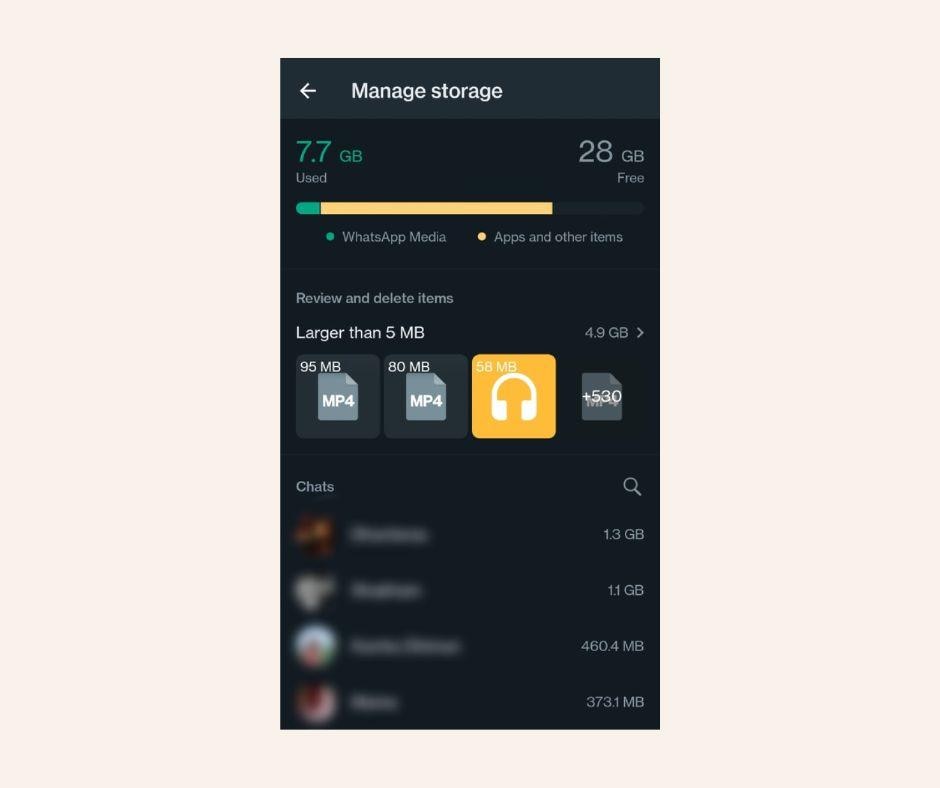
Please note that even after deleting WhatsApp media, it may still be available in your phone storage. So to delete it permanently, delete it from the gallery as well.
How to delete WhatsApp media through search
You can also remove individual media using the new filter search feature. Open WhatsApp CHATS tab and tap Search. Select Photos, Videos, or Documents, any media you want to find and delete. Touch and open the item you want to delete. Now tap More > Delete.
How to set limit to WhatsApp upload quality
WhatsApp also allows users to set limits on the quality of downloading media. To do this, open WhatsApp settings Tap Storage & data From the options available under media download quality, set to Automatic, Best quality, or Data saving.

Users can also control automatic downloading of media so that unnecessary media is not automatically downloaded over mobile data or Wi-Fi.
Thanks for reading.
@vivo India @Vivo India Support
Please sign in
Login and share




















